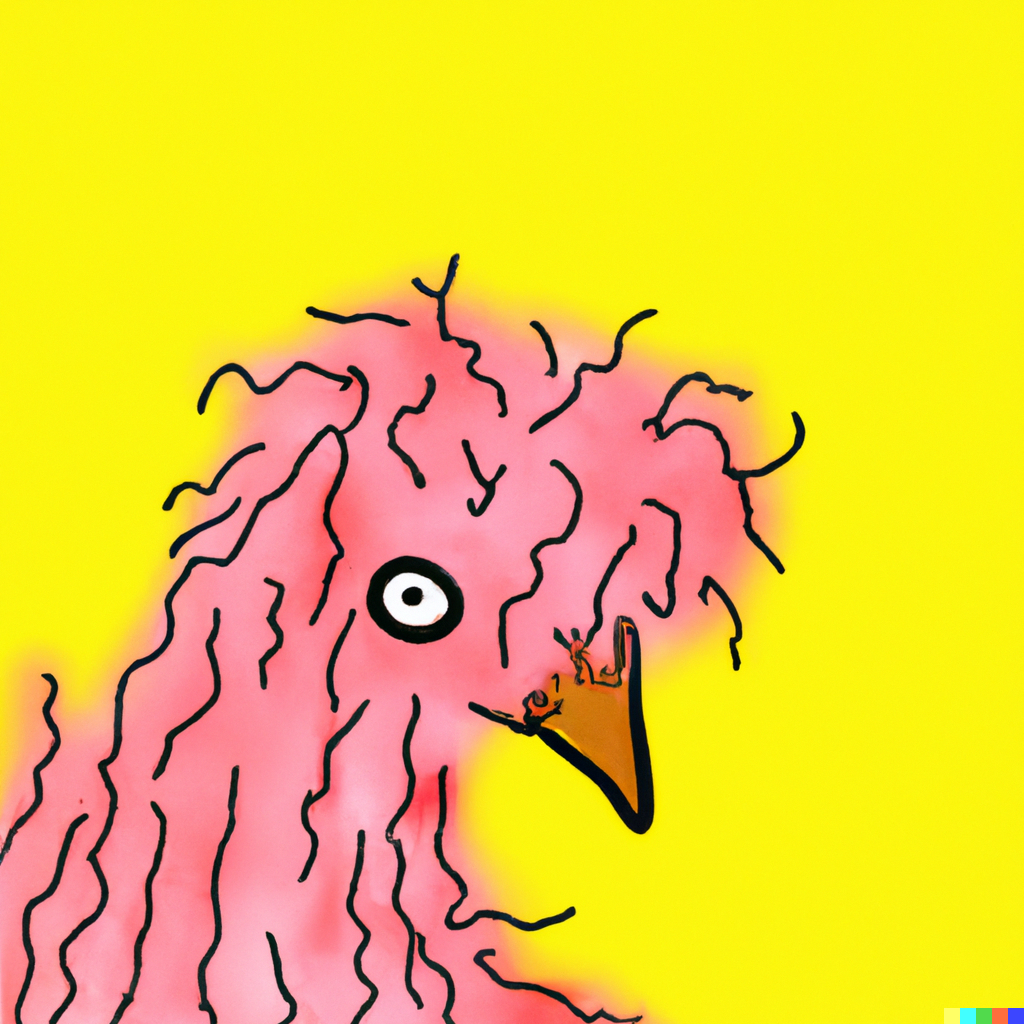I'm Bri, thanks for stopping by! (hey! that rhymed!)
I'm a software engineer by day, hobbyist coder by night. I enjoy making personal finance apps, educational tools, games, and low-cost apps that help small businesses solve problems. I love both the fast-paced team-oriented ethos of professional software engineering and the DIY spirit of the hobbyist developer. Since I was young I've always been enamoured by those who could code. I was mostly exposed to these technical individuals through the games I played and the community of modders who enhanced them; their ability to make their ideas come alive struck me with inspiration. I try to capture that DIY spirit in my work, which spans the spectrum from light-hearted to serious. Please enjoy perusing my portfolio, and contact me via email if you're interested in learning more about any of my projects.
Portfolio
who-won-mini.golf: a serverless web application written in Angular to keep track of mini golf scores. Link brings you to example course.
VICSR: a web application written in Angular for language learners. Upload a pdf or image, read and translate the text, then study flashcards made on the fly!
Video-to-frames tool: Script and programs to create charming and funny "comics" from old cartoons.
SpyDay [WIP]: a daily eye-spy game featuring my cat, Smokey Robinson!
Other Projects
Treading: I played bass. It's free to download, so please give it a listen!
Contact
const email = `${my_full_firstname}_${my_lastname}@icloud.com`